How to use Centrav’s new “Trip Builder”
As we roll out Centrav’s new website, we want to highlight some new features and tools we’ve added to make your booking experience easier and more customizable than ever. One of these features is our new “Trip Builder” tool. The fresh design is updated with a clean look and some powerful, new features.
Here is what you can expect!
What does it do?
The Trip Builder allows you to build itineraries segment-by-segment, so you can get exactly what you want. It works similar to a GDS (without the complicated commands), showing you availability first, rather than pricing. With Trip Builder, you can create complex itineraries, add stopovers, and manipulate your itinerary as you go.
How can you access it?
This feature can be accessed from the “Trip Builder” tab of your booking screen. If you prefer to price out a “shell” of an itinerary, you can create a round trip, one way, or open jaw itinerary in the general search. After selecting an itinerary from the options available, simply click “edit” instead of “confirm” and your selected flights will drop into the trip builder.
When should you use it?
While the standard search option will provide itinerary options in price order, Trip Builder lets you select flights first and then price them. It is a great tool to use when you know in advance which flights you need. This is useful when you are helping a client book an unusual schedule or desiring to match flights to a travel companion who has booked airfare on their own.
What is new?
With Trip Builder, you are still able to select the number of adults and children. Like our new general search option, you can now add infants as well. Centrav’s redesigned Trip Builder tool also allows you to select your booking class, as you would in a GDS.
For a guided video demo on how to use Trip Builder, click here.
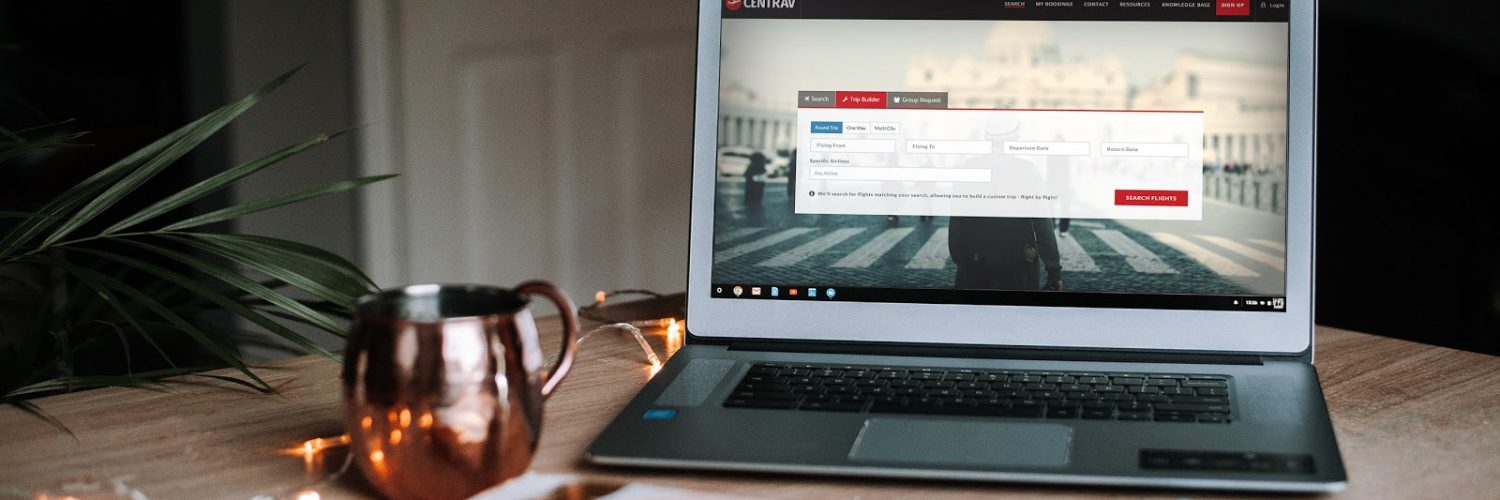



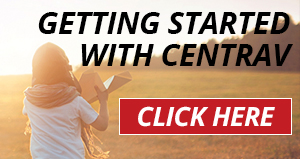
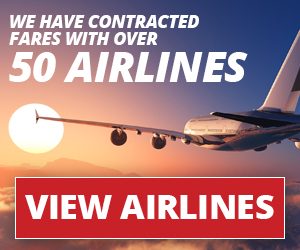



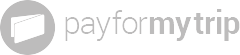

Add comment